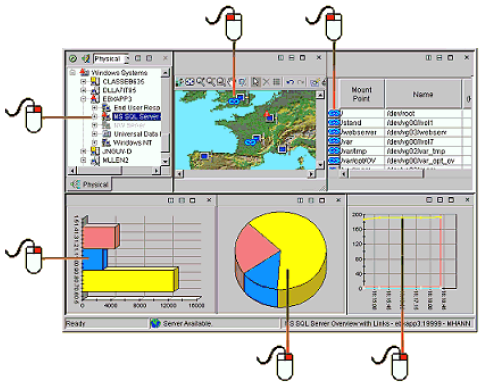Link Examples
Review these link examples for ideas on how to use the Link Wizard to build links between workspaces.
The graphic shows where you can start the Link Wizard to define a link, and from where you can then launch the link to the workspace that was targeted by the link definition. The mouse icons show how the link is launched: click a link anchor; or right-click a Navigator item or chart view data item. A link that originates from a Navigator item or graphic view is often a simple link to the target workspace, whereas a link from a table row or chart point might be to a workspace with more details about that row. Notice that the link anchors showing in the table view and graphic view appear automatically when you define a link from these views.